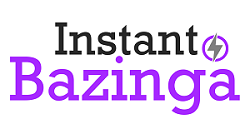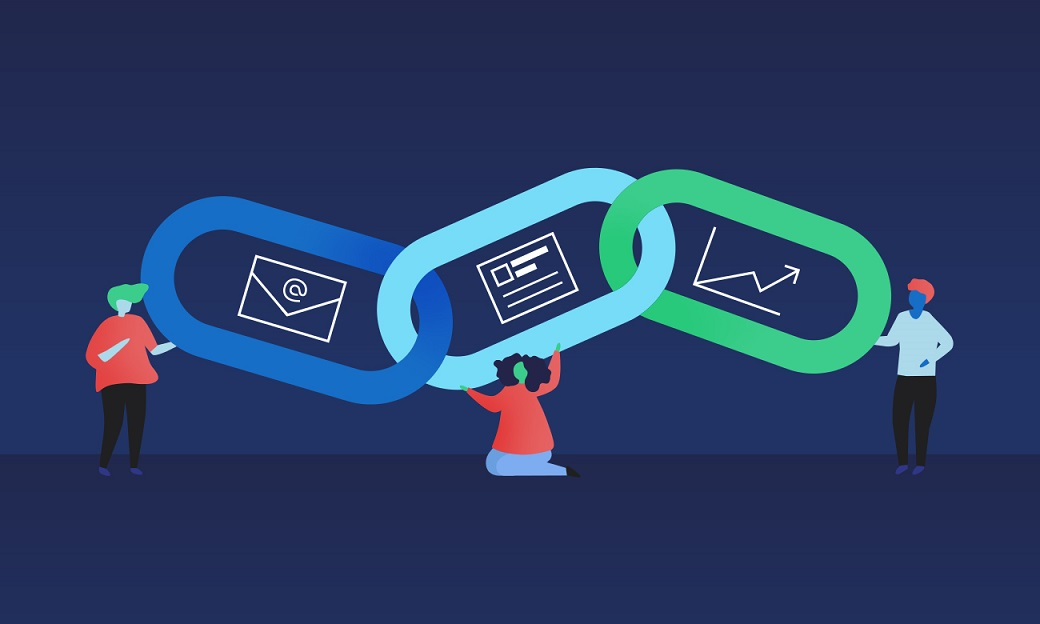Today, around 90% of American households have computers. But what’s fascinating is despite how popular these devices are, most of us don’t know much about how they work.
Because of this, many computer users might miss some obvious signs they’re straining their devices. For example, your computer might start overheating due to certain circumstances, which might lead to a shortened lifespan. Obviously, you don’t want this to happen, as you’ve probably put a good deal of money into your device.
In this article, we’ll give you 5 common signs on how to tell if your computer is overheating. We’ll also give you a few solutions you can try.
- The Fans Are Very Loud
When your computer’s running, the intricate parts will generate some heat. This is normal, but can also cause wear and tear.
To prevent this from happening, your computer (or laptop) has fans that come on to help regulate the device’s temperature. Obviously, the hotter your computer, the more your fans will run.
So a tell-tale sign that your computer is overheating is if you hear your fans running very loudly. Not only that, but they’ll also run for longer than usual.
At this point, you might be annoyed and asking something like, “How do I turn off the fan noise on my Mac?” However, as we’ve said, the fans are there to help your computer, so you shouldn’t force the fans off. Instead, you need to get to the root of your computer’s problems to stop the fans from running so loudly and for so long as well.
- Your Computer Is Sluggish
Maybe normally, your computer can open/close programs smoothly, and you can click, drag, and type without delays. But perhaps you’ve noticed that your device is getting sluggish. Programs are taking forever to open and close, and the keyboard and mouse lag is so bad, it’s unworkable.
This is a sign that your computer is overloaded with work, which means it’s very likely that it’s overheating as well.
- Your Computer Keeps Shutting Down on Its Own
Does your computer keep turning off in the middle of things, especially when you open and/or run resource-heavy programs? Or maybe your computer keeps giving you blue screens.
Either way, this is an indication that your device is overheating. This is actually quite serious because it means your computer’s gotten so hot that it shuts down immediately to prevent damaging the processor.
- Beeping Sounds Are Coming From Your Computer
Keep an open ear out, especially if you hear your computer fans going loudly. In addition to that, you might also hear some beeping noises.
These aren’t random, but in fact, are a temperature alarm. Most computers come with these already built in, which can be very handy.
If you hear both loud computer fans and beeping noises, these are big red flags that your computer is overheating and needs to be attended to.
- Your CPU Temperature Program Says Your Computer Is Overheating
One of the most obvious ways to tell if your computer is overheating is by checking a CPU temperature program. While most computers don’t come pre-installed with these, it’s easy to find free software to download. So if you haven’t already, you should get a CPU temperature program on your device.
When you open it up, it’ll tell you the temperature of your CPU. Generally, it should be between 120 to 175 Fahrenheit (50 to 80 degrees Celsius).
If your CPU’s temperature is on the high side and you’re not even running any programs, then that’s a red flag.
How to Stop Your Computer From Overheating
So have you noticed the above signs of an overheating computer? Then don’t panic, as there are a few ways you can fix this. Here are some solutions that can have your computer running smoothly again.
Run a Virus Scan
You may not know it, but you might have some malware on your computer. This can cause your computer to run slower and also overheat because of the additional strain it puts on the system.
Make sure you run regular virus scans and keep your antivirus program updated. This can help keep the malware at bay and prevent your device from overheating.
Clean Your Computer
Over time, your computer case will gather dust inside. This can then block the vents and cause your fans to work harder.
Sometimes, the fix can be as simple as opening the case to clean everything off. If you have a laptop, you might have to check the manual to see how to clean the vents safely.
Make Sure Your Computer Is in a Good Spot
You might not have realized, but maybe your computer is actually sitting in direct sunlight. This can cause it to overheat more easily since it’s bearing the heat of the sun. Move it to another location if possible.
You’ll also want to make sure it’s well ventilated and not shoved in a corner where heat can’t escape. Again, you might want to relocate your computer if you can. Even if you have to rearrange your room, it’ll be worth it when you see the difference it makes in your computer’s CPU temperature.
Know How to Tell if Your Computer Is Overheating
Now you know how to tell if your computer is overheating. Not only that, but you’ve also learned what to do if you notice these tell-tale signs.
This new knowledge might be what it takes for you to save your computer in the direst moments. As a result, not only will you be able to save your precious computer, but any important data on it as well.
So if you ever feel like you have an overheated laptop or computer, definitely put our tips to good use. You’ll be thankful you did!
For more helpful articles like this one on an overheated computer, check out the rest of our blog page now.